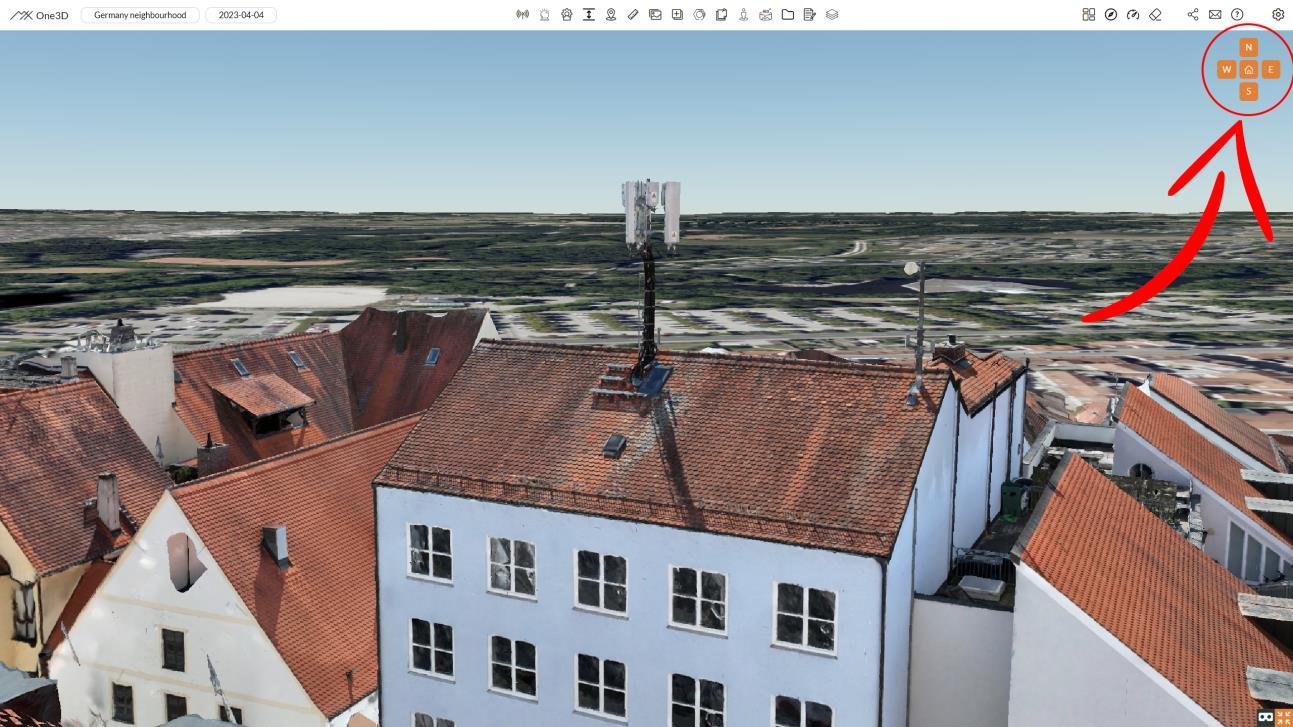Mastering 3D Space Navigation: A User's Guide
In the dynamic realm of digital technology, the skill of navigating fluidly within a 3D space is an essential tool. Whether you're a seasoned professional or new to the field, becoming proficient in 3D space navigation is crucial for exploring and analyzing intricate models. This comprehensive guide aims to equip you with the knowledge and techniques necessary to seamlessly maneuver through virtual environments, enhancing your experience with 3D models.
Understanding the Fundamentals
Before delving into the captivating world of 3D space, it's vital to grasp the foundational concepts. In One3D, the digital twin view offers an interactive 3D model generated from uploaded images of a specific asset and its surrounding area. Navigating within this 3D space is facilitated through the use of the mouse or trackpad on your device.
Effortless Movement
To traverse the digital twin view, simply hold down the left mouse button or engage the trackpad and move the cursor. As you do this, the model will respond accordingly, enabling you to explore different angles and perspectives. This intuitive control mechanism ensures you can effortlessly investigate various aspects of the asset and its surroundings.
Rotating for a Fresh Angle
To alter your view, identify a specific point within the 3D space that serves as the axis. Then, press and hold the scroll button on your mouse while maneuvering it. This action will initiate the rotation of the view around the selected point, providing you with a new vantage point. This feature proves invaluable when examining an asset from diverse angles or focusing on specific details.
Zooming In and Out
Whether you're seeking to scrutinize intricate details or gain a broader understanding, the Zoom functionality comes to your aid. Place your cursor on any point within the 3D space and utilize the scrolling wheel on your mouse or the trackpad's scrolling feature. This simple action allows you to zoom in for a detailed inspection or zoom out for an overarching perspective, offering a comprehensive view of the asset and its environment.
Orientation and Resetting Views
For situations where cardinal or intermediate directions are essential, the orientation feature can be advantageous. Click on the corresponding initial (N/E/S/W) among the top right orange direction buttons. This function swiftly adjusts your view to align with the chosen direction. To revert to the default view, simply click the home button nestled between the cardinal direction buttons.
Notes
With this user's guide to 3D space navigation, you're now prepared to confidently explore the immersive digital twin view within One3D. As you move, rotate, zoom, and orient the view, you'll uncover novel perspectives and gain insights into your assets and their surroundings. The power to navigate seamlessly in 3D space is now ready to help you to make informed decisions and attain a deeper comprehension of the world captured within your digital twins. Embrace the journey of exploration!
Photogrammetry is more than just technology; it's a skill that blends creativity and precision. With this comprehensive guide to mastering One3D's tools, you're equipped to create 3D models that mirror reality, tell stories, and empower innovation. Explore, experiment, and elevate your projects with the intricate world of photogrammetry.
In the upcoming weeks, we'll venture into a deeper exploration of the diverse functionalities and tools offered by One3D, equipping you with a comprehensive toolkit to unlock the full potential of your 3D models. Stay engaged for more insights!