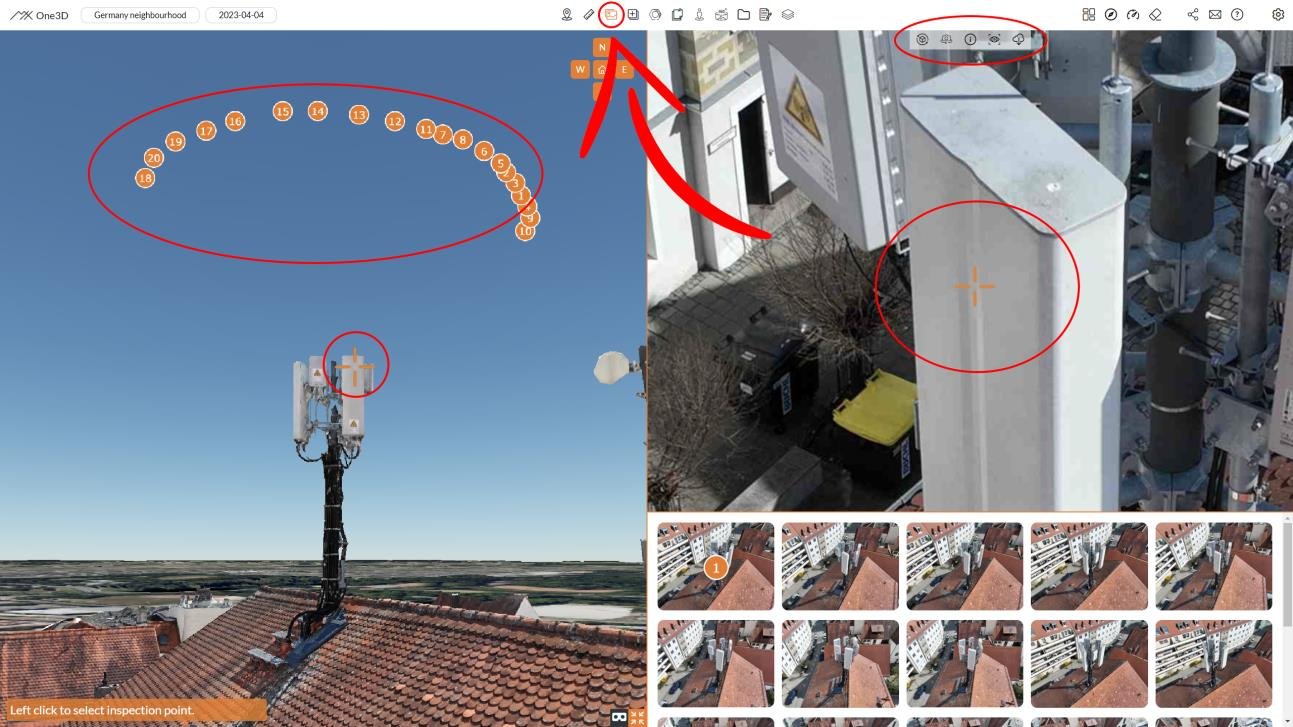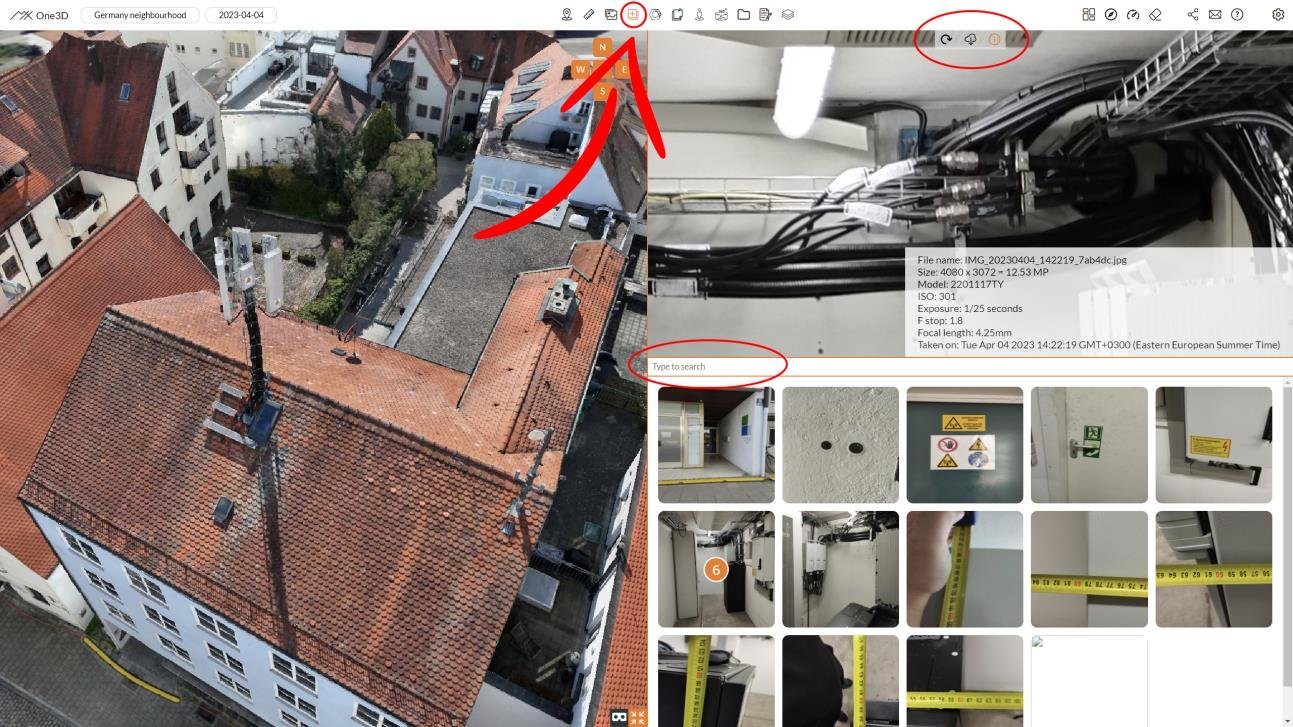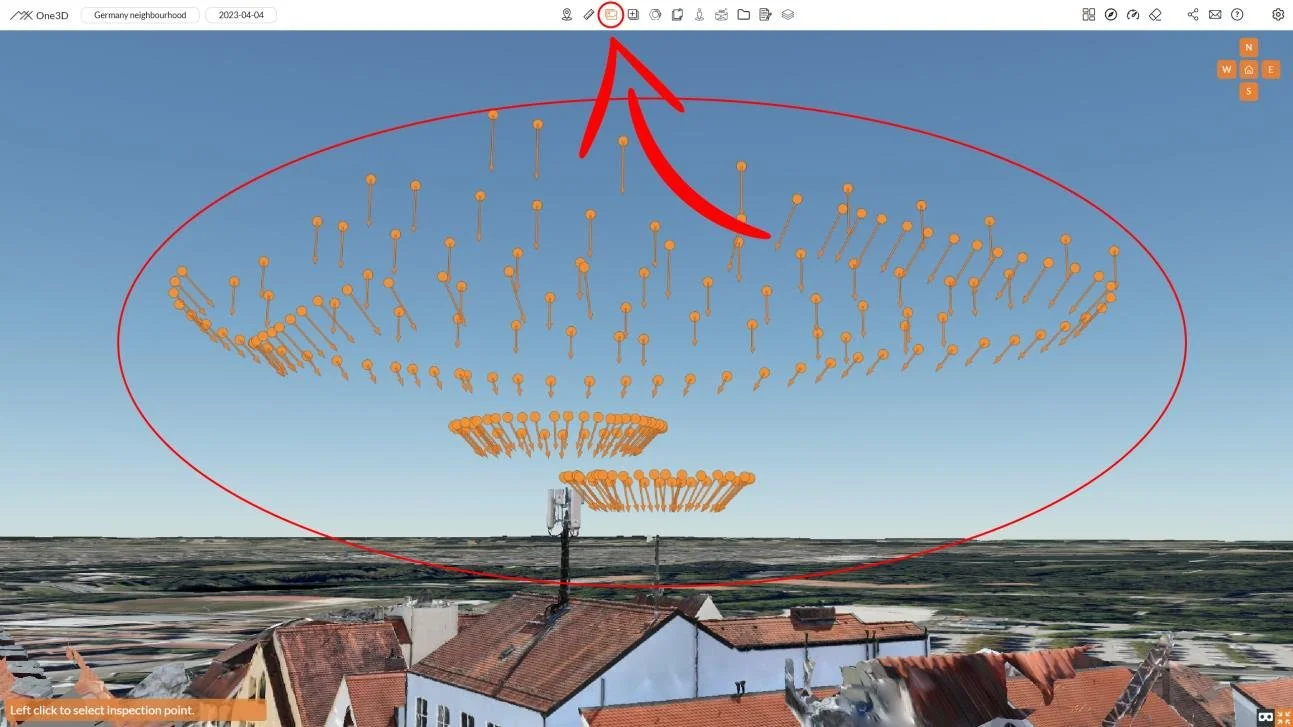Exploring Unseen with the Images Tool: A User Guide
Welcome to another week of our One3D User's Guide series! This week, we're diving into a fascinating aspect of digital twins - exploring the unseen with the On-site Images Tool.
Unveiling Hidden Insights
In the world of digital twinning, it's not just about the 3D models; it's about the wealth of supplementary visuals that provide context and insights. The On-site Images Tool in One3D is your gateway to these hidden treasures.
How to Access the On-site Images Tool
To get started, select "On-site Images" from the top toolbar in your One3D workspace. This tool is your window to a collection of visuals that weren't used in the 3D model construction but offer valuable information.
A Closer Look at On-site Images
Once you've opened the On-site Images Tool, a sidebar will appear on the right-hand side of your screen. This sidebar allows you to preview these images with ease. You can zoom in and out, switch between images, and access additional features.
Zoom In for Detail: Sometimes, the devil is in the details. Zoom in to get a closer look at specific aspects of these images.
Image Navigation: Easily switch between different images to explore various angles and viewpoints.
Camera Model and Settings: Curious about the camera used or the settings for a particular image? You can find that information at the top of the sidebar.
Rotation and Download: Need to rotate an image or download it for further analysis? These options are available within the sidebar.
Search Functionality
Efficiency is key, especially when dealing with a vast array of images. Use the search bar to find images based on their names. It's a time-saver when you're looking for something specific.
Putting It into Practice
Now, let's talk about practical application. How can you make the most of the On-site Images Tool in One3D?
Inspecting Details: Sometimes, it's the smaller elements that matter the most. Use the tool to zoom into specific details that might hold clues or critical information.
Comparative Analysis: Compare different images of the same location to identify changes over time or discrepancies that might be significant.
Documentation and Reporting: If you're creating reports or documenting the state of an asset, these on-site images can be invaluable supporting evidence.
Conclusion
The On-site Images Tool in One3D opens up a world of possibilities for exploration and analysis. It's not just about what meets the eye; it's about the wealth of information hidden within these visuals.
Stay tuned for more insights into making the most of your One3D experience. We're committed to helping you unlock the full potential of your digital twins.
Explore more features and tools with One3D.